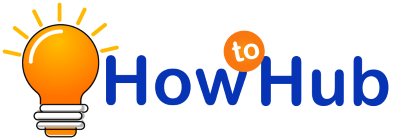There are several ways to do that, and it depends only on the situation. However, there are many ways to do this. The goal here is to make sure you learn how to delete messaging contacts with Android, iPhone, or computer at the end of the day.
Quick Access
How to remove someone from messenger?
As mentioned above, there are several ways to do this, and it depends only on the situation. However, there are many ways to do this. The goal here is to make sure you learn how to delete messaging contacts with Android, iPhone, or computer at the end of the day.
How to remove messenger contacts in friends list?
If the contact you want to delete is also on your friends’ list, this is the way to go.
- Log in to your Facebook account using the web or mobile app (Android or iOS)
- Go to the profile page of the person you want to remove from your messaging contacts.
- Click/tap the Friends option and select Unfriend. I stopped making friends with that person on Facebook.
The next step is to delete people from messenger
- Open Messenger. There is also a dedicated desktop messaging client.
- Tap the person’s contact icon. This tab shows all the friends who are active in Messenger.
- On the Messenger tab, scroll down until you find someone to remove from your contacts.
- Once you find the person, tap the info icon near the call button
- Tap Delete contacts
- Accept the option to delete the contact.
That’s it. You have successfully removed someone from Messenger. Even after this has been done, the person can still send you a message. However, this is sent as a message request.
When you receive a message request, the sender does not know if they have read your message. If you choose to accept, they know it and can contact you later. If you choose to delete, they don’t know you’ve seen their message.
How to remove people who aren’t on your friends list from Messenger?
If you want to remove people from messenger is not on your friends’ list, remove it from Messenger by doing the following:
- Delete someone in Messenger
- Open Messenger
- Tap the person’s contact icon. Again, this tab shows all your active friends in Messenger.
- On the Messenger tab, scroll down to find the friend you want to remove from your Messenger’s contact list.
- In your profile, tap the info icon, which is usually near the call button
- Tap Delete contacts
- Accept the option to delete the contact when prompted.
That’s it. You have successfully removed a person from Messenger. By doing this, they will no longer appear to be active, and the messages will not appear in the chat head.
Subsequent messages from them also end in the message request session. There you can choose to accept or delete.
How do I remove someone from the Android Messenger app?
Here’s how to remove someone from Messenger using the Android app:
- Launch the Android Messenger app
- Touch active touch
- Scroll down to find the user you want to delete.
- Touch the profile to open the chat conversation.
- Tap the options icon at the top right of the page. This is right after the video icon.
- Among the options, scroll down and tap Ignore Message.
If you select the Ignore message option, the messenger user sends the message directly without being notified, and the conversation goes to the message request. Messenger users do not know that their message is being ignored.
Is there an option to remove it?
If Messenger doesn’t give you the option to delete a contact, you can fix it in the following ways:
- Open Messenger
- Click on the person icon
- Click on all contacts
- In the list of all contacts, click the info icon next to the context you want to delete
- Click Delete Contact
If you get error # 5900 when trying to delete a contact, it means that the person blocked you or didn’t add it directly from Messenger.
How to delete phone contacts in Messenger?
Facebook will upload your contact, call, and text message history to Messenger with your permission. According to Facebook, such information helps social media platforms and messengers make better suggestions for you and others.
To delete messenger contact on facebook, please follow the steps below.
- Visit this uploaded Facebook Contact Management session
- On the Contacts tab, select Delete All Contacts
- You will be asked if you want to delete the uploaded contact information. If you still want to continue, select Delete All Contacts.
That’s it. Deleted contacts uploaded to Facebook Sender. Disable contact sync settings in the Messages app. You also need to disable the SMS and continuous call matching settings. Step-by-step instructions on how to do that are included on this page.