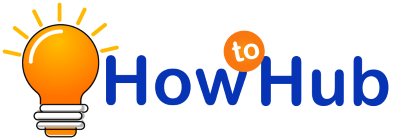Airpods are wireless Bluetooth earbuds launched by Apple in 2016 and their other product iPhone 7. Airpods became the alternative for the old wired headphones, and it has two-piece earbuds and a charging case with a charging cable. It is capable of working with all kinds of iPhones and other products. But if you want to connect AirPods to MacBook, then it needs some preparation to connect. It is simple to connect AirPods with iPhone, but it takes some time with MacBook to set up.
Quick Access
Connecting AirPods with MacBook
If your AirPods already have a connection with your iPhone means, then it’s effortless to connect your Mac with the AirPods. It is possible only if your Mac supports handoff, and signing in with the iCloud with the same Apple id is required. If these are available, then open the Airpod case. Click the volume control option on the menu bar on the MacBook and choose your Airpods from the pop-up.
If you don’t connect with the iPhone, Then directly connect Airpods to MacBook. To make a direct link open the AirPods case lid with AirPods on them. Press the setup that is on the back of the AirPods until the light changes to white. Now we are done with the AirPods, let move to the Mac. In your MacBook, select the Apple menu. In that menu, select the system performance and click the Bluetooth option. Then choose your AirPods in the device list to connect.
How to fix Airpods and MacBook connection errors?
While connecting your Airpods with Mac, sometimes some error or problem may occur. Now let us see how to fix them. The first thing to check is the macOS sierra because AirPods will only work with the latest versions of macOS. If you are working with older versions, then first update it and check the connection. It doesn’t work, then follow the steps.
Steps to fix the connection errors
- Turn On Bluetooth – turn on the Bluetooth option on your MacBook.For that, open the system preference, click the Bluetooth option, and click the turn on Bluetooth. Then the Bluetooth symbol on the top right corner will change from gray to black.
- Airpods into Bluetooth Pairing mode – this process is helpful if you don’t login with iCloud. Put the AirPods into the charger case and keep the lid open. Then press the setup button until the light blinks to write to on the Bluetooth pairing mode.
- Connect Manually – after turning on the Bluetooth pairing mode, connect Airpods to MacBook manually. In the MacBook, open the system preference Bluetooth option select your AirPods on the list of devices.
- Select as output device – most of the time, Mac will select Airpods as the output device, but sometimes it may not. At that time, we should choose the Airpods manually for this open system, preferences, and click the sound option in that select output as Airpods.
- Restart – after completing all the settings, restart the MacBook so we can start a perfect connection.
- Forget AirPods on Mac – UpdatedMac may cause any connectivity errors, so starting a new device on the Mac will be good. Forget the AirPods and begin as a new device. To complete this, open system preference and click AirPods under the Bluetooth option and forget that device.
- Charge the charging case – to increase the charge condition of the earbuds, charge the AirPods charger case. And also, charge your AirPods.
- Clean them – not only technical errors. Sometimes some physical errors may cause a problem in the AirPods connection. So clean the AirPods and its charging case without any dust with a soft and lint-free cloth.
These are the steps to be followed to connect your Airpods with your MacBook while any error occurs.
Restart and repair option
If your AirPods doesn’t connect after these steps, then there are only two steps to do. First, restart your Airpods to check the condition of your Airpods. If it doesn’t work after that, then the only option is to check the hardware. Yes, the second option is to repair the Airpods. You can get a replacement if you are in the return period. If not, then visit the apple store for customer support.
Modern Airpods
These AirPods are the generational upgrade for the traditional headphones. After the launch of this apple product, many companies launched their earbuds model in the market. But Apple is always one step ahead in production and customer services. By following the above steps, you can easily connect your Airpods to the MacBook.