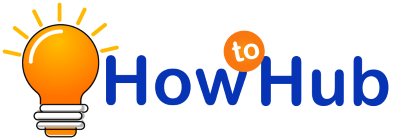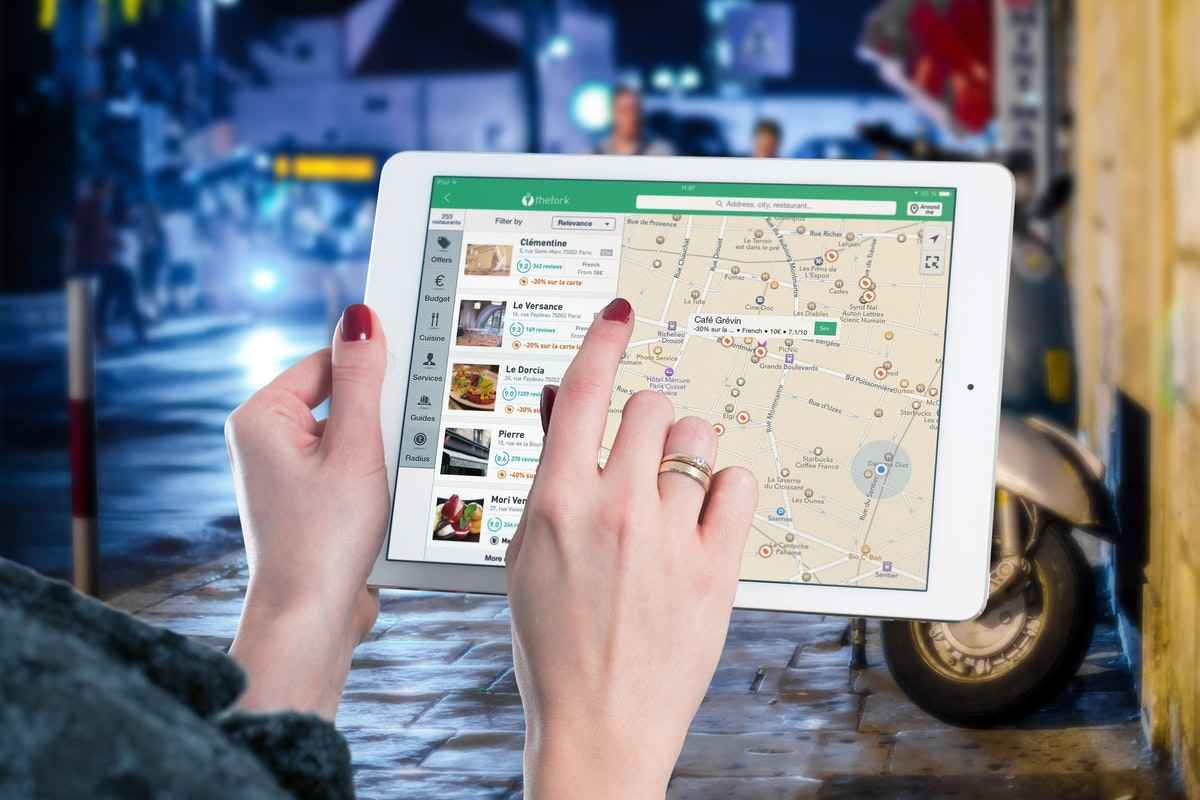We can share our location or track someone else’s location because of the revolution smartphone technology has brought around the globe. Although smartphone technology makes our lives easier, we do not want our location to be accessible and tracked by others. We may wish to switch off location to avoid being tracked and ensure our safety and privacy. In this article, we’ll show you how to switch off location without anybody knowing. This article is for you if you’re heading somewhere you don’t want your pals to know about.
Quick Access
Can You Stop Sharing Your Location Without Anyone Knowing?
Yes, you can turn off location sharing without anybody noticing. You may accomplish this by turning off options like locating my iPhone and sharing my location. This procedure will ensure that you no longer share your location with anyone without notifying your contacts.
People won’t be able to monitor your real-time location once a few settings are disabled. No one gets notified using any of these techniques. However, your friends will no longer be able to see you on their list of friends if you use specific techniques. Furthermore, they will get notified when you re-activate the sharing with them.
How to Stop Sharing Your Location Without People Knowing?
Your location is your thing, no one has the authority to access it if you don’t want it. iPhone understands the importance of the privacy of its customers and hence provides various features to disable people from accessing your location. We have discussed 5 ways that you can use to stop sharing your location without people knowing below in the article.
Top 5 Ways To Stop Sharing Location Without Them Knowing
1) Turn On Airplane Mode
It might be the simplest and quickest way to switch off the location without the other person knowing on your mobile phone. When you switch off your phone’s location, the network connection is completely disabled, which means you won’t be able to access the internet or use your phone’s network. So, once your phone is switched off or in Airplane mode, there is no way to trace it. A step-by-step procedure for turning on Airplane mode in your iPhone is mentioned below.
Step: It’s as simple as swiping up on the home screen. The airplane icon will be visible. Toggle airplane mode on by tapping it.
2) Turn Off Share My Location
It may be a fun method to communicate your present location because the iPhone’s “Share My Location” feature already includes a list of applications you can use. So, if you’re seeking to un-share your location, follow the steps outlined below to learn how to switch off the location without revealing your iPhone to the other person.
- Go to your iPhone’s settings app, scroll down a little, and you’ll see the “Privacy” option. Choose it.
- After you’ve chosen your privacy preferences, look for an option labeled “Location Services” and click on it to continue.
- After you’ve chosen your location services, you’ll see an option to “Share My Location.” You need to tap on that icon.
- Toggle the enable button on the “Share my location” option to turn off location sharing.
3) Stop Sharing Location On Find My App
In iOS, the Find my App allows you to share the location of your phone with family members. So, using this app, any of your family members may see where you are right now, and they don’t have to be on the list. To find out how to accomplish it, look at the steps below.
- On your iPhone, open the “Find My” app.
- Choose the “Me” icon at the bottom of the screen. All that’s left to do now is turn off the “Share My Location” option.
- You also have the option to remove access to your location from individual people on the “Share my location” app list. Simply go to the “Individuals” tab and choose the people you want to stop sharing your location with from the list, then click “Stop Sharing My Location.”
4) Use iPad Or Another iPhone To Change the Location
You may share your location with another iOS device using your iPhone. It’s fantastic since it means that people will only know your alternate iPhone location rather than your actual location.
- To turn it on, go to your Profile and press the “Share My Location” button.
- On another apple device, go to “Settings” and choose the “Find My” app. Find “Use this iPhone as My Location” by scrolling down.
- Your true location is substituted with another iDevice when your iPhone gets tracked.
5) Use System Services
The importance of location monitoring cannot get overstated. It keeps track of your travels and saves them in case you need to track down a lost phone or if one of yours got stolen. But what if you want to keep your iPhone’s location hidden? The steps are as follows:
- Go to the “Privacy” option in the settings menu.
- Go to the “Location Services” choices and then choose System Services to see your phone’s settings.
- The possibilities for customizing your location sharing are unlimited. If particular areas are irritating for any reason, you can limit them or altogether block them.
FAQ
Can My Location Be Tracked If My iPhone Is Off?
You won’t be trackable if you turn your iPhone off by holding down the sleep/wake button and then sliding the “slide to power off” button.
Can You Fake Your Location on Find My iPhone?
Yes, it is possible to fake your location. You can fake your location on your iPhone using some VPN services.
Can Someone know If I Check Their Location on iPhone iMessage?
No, the other person won’t be able to know if you checked their location on iMessage.
Conclusion
iPhone allows you to stop sharing your location without them knowing because your privacy is yours, you will choose who can access your personal information. Try any of the methods listed above in the article, you’ll successfully disable the other person’s access to your location.